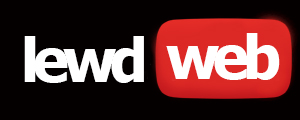F
FireBombFritz
I did eventually stumble upon some of the Fiona pictures.
I prefer "old" Fiona.
I prefer "old" Fiona.
Attachments
It’s a resend of the set with the two pics I posted above. She’s been doing that since a lot of new subs have been coming in from her shoot with MegAlyssa just dropped a new set in the dms is anyone gonna grab it?
Comment
T
ThePeverellPrince
Ah kkIt’s a resend of the set with the two pics I posted above. She’s been doing that since a lot of new subs have been coming in from her shoot with Meg
Comment
T
ThePeverellPrince
Has anyone grabbed any Harper Lawrence's sets?
1
Comment
amateurbabes commented
They're pretty cheap overall. You could get them yourself if you're interested.
Wait, who is this?Has anyone grabbed any Harper Lawrence's sets?
2
Comments
2
Comments
More Alyssa
Attachments
-
 4CF37CF4-399D-4B00-B253-2C6D18C2AEEA.jpeg1.8 MB · Views: 2,345
4CF37CF4-399D-4B00-B253-2C6D18C2AEEA.jpeg1.8 MB · Views: 2,345 -
 6A8BF3BC-16A2-46B2-A999-668246D8D7C4.jpeg1.7 MB · Views: 2,428
6A8BF3BC-16A2-46B2-A999-668246D8D7C4.jpeg1.7 MB · Views: 2,428 -
 2BDA6DFF-3411-462D-A87E-9BA6AEF8CC8E.jpeg1.9 MB · Views: 2,102
2BDA6DFF-3411-462D-A87E-9BA6AEF8CC8E.jpeg1.9 MB · Views: 2,102 -
 5647D4F8-01A3-4CF7-A36E-5B64277DD4EA.jpeg1.8 MB · Views: 1,983
5647D4F8-01A3-4CF7-A36E-5B64277DD4EA.jpeg1.8 MB · Views: 1,983 -
 6CEA533B-D8E6-4034-AA7A-A5B1A55F168B.jpeg2.1 MB · Views: 2,199
6CEA533B-D8E6-4034-AA7A-A5B1A55F168B.jpeg2.1 MB · Views: 2,199
4
Comments
This is a guide from elsewhere. And I meant Aloha browser.
Mobile Ripping Individual Pictures + Videos - Slow Method
You will need to download the Phoenix app (Android) or Aloha app (iOS) from the app store and follow some important steps below to ensure you rip in the best quality available, you paid for the content so you might as well save it as well as possible.
Apple - Aloha Browser: private VPN TOR
Android - Phoenix Browser - Fast & Safe - Apps on Google Play
Pictures:
1. Tap on the picture you wish to rip opening it up larger, this loads in a higher resolution copy of the picture.
2. Press and hold on the enlarged picture, a download picture popup should appear
3. Save the picture
If you do not tap to open the picture larger you will only save the preview picture, this preview is a lower quality, lower resolution picture that saves OF server bandwidth because not everyone will open up the picture bigger.
Videos:
1. Change the video quality from ‘720’ to ‘Original’ as shown

2. Play the video for a couple of seconds. This is important as the video quality does not always change until played
3. Press and hold on the video, a download video popup should appear
4. Save the video
Notes:
OF defaults video playback to 720 for every video and there is no setting to change the default. This is set by OF to 720 to save server bandwidth as many people will not notice the difference when viewing on a phone. By changing the quality to ‘original’ you load in the original file which is often 1080p but can sometimes be 4K. It is obvious when the file has been ripped correctly because the filename will end ‘_source’ and not ‘_720’.
The above note is important because OF does NOT mean 720p when they write 720. "720" just means one of the dimensions is 720, often a 720 video actually has a resolution of 404 x 720 which is closer to 480p (720 x 480). Yes OF is that shit.
On rare occasions the file may have a resolution less than 1080p but the filename will end ‘_source’. This happens when the content creator has recorded / edited the video in a lower resolution than 1080p and is quite rare.
Some older videos will not have a quality setting because they were uploaded to OFs servers before OF implemented different video quality, for these videos replace step 1 and 3 with ‘play the video’ and then continue from step 4.
I only have access to an Android phone so while the steps should be the same, there may be slight differences which hopefully others can answer any queries about.
Mobile Ripping Individual Pictures + Videos - Slow Method
You will need to download the Phoenix app (Android) or Aloha app (iOS) from the app store and follow some important steps below to ensure you rip in the best quality available, you paid for the content so you might as well save it as well as possible.
Apple - Aloha Browser: private VPN TOR
Android - Phoenix Browser - Fast & Safe - Apps on Google Play
Pictures:
1. Tap on the picture you wish to rip opening it up larger, this loads in a higher resolution copy of the picture.
2. Press and hold on the enlarged picture, a download picture popup should appear
3. Save the picture
If you do not tap to open the picture larger you will only save the preview picture, this preview is a lower quality, lower resolution picture that saves OF server bandwidth because not everyone will open up the picture bigger.
Videos:
1. Change the video quality from ‘720’ to ‘Original’ as shown

2. Play the video for a couple of seconds. This is important as the video quality does not always change until played
3. Press and hold on the video, a download video popup should appear
4. Save the video
Notes:
OF defaults video playback to 720 for every video and there is no setting to change the default. This is set by OF to 720 to save server bandwidth as many people will not notice the difference when viewing on a phone. By changing the quality to ‘original’ you load in the original file which is often 1080p but can sometimes be 4K. It is obvious when the file has been ripped correctly because the filename will end ‘_source’ and not ‘_720’.
The above note is important because OF does NOT mean 720p when they write 720. "720" just means one of the dimensions is 720, often a 720 video actually has a resolution of 404 x 720 which is closer to 480p (720 x 480). Yes OF is that shit.
On rare occasions the file may have a resolution less than 1080p but the filename will end ‘_source’. This happens when the content creator has recorded / edited the video in a lower resolution than 1080p and is quite rare.
Some older videos will not have a quality setting because they were uploaded to OFs servers before OF implemented different video quality, for these videos replace step 1 and 3 with ‘play the video’ and then continue from step 4.
I only have access to an Android phone so while the steps should be the same, there may be slight differences which hopefully others can answer any queries about.
T
ThePeverellPrince
I have one set and tbh it was crap I'm hoping she'll get better and some one will be a heroIf you have any I would be interested
Comment
Geoff's new gf Emily has an OF. Emmyboohoo is the name. It's currently free and only has 3 pics up. Hasn't been updated since October though.
Comment